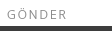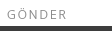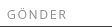TIP
To change each slide, select its button and the related slide will show up. Each slide is a text box, and you can simply type and change what is inside.
(you can delete this text)
This is a Scale -Hover widget, and is applied to the Fluid gallery only.
(you can delete this text)
This widget is applied to the state-button that contains the slideshow. It makes the slideshow undetectable by the mouse pointer, so it does not block the image behind it and when you roll-over the slideshow, the scale-hover image behind the slideshow will activate.
(you can delete this text)
This is the disabler widget to disable the vertical scrollbar
(you can delete this text)



FIRST SLIDE
SECOND SLIDE
THIRD SLIDE
7M VALF SANAYİ VE MÜHENDİSLİK ANONİM ŞİRKETİ
KAPSAMLI DÜŞÜNÜR,
HASSASİYETLE ÜRETİRİZ
KALİTELİ VE YÜKSEK ÜRÜN ÇEŞİTLİLİĞİ SAĞLARIZ
*
Close the menu bars before preview/publish. That way you can make sure that they will not block the content on other pages.
To close, select the menu and uncheck the option that says: "Show lightbox parts while editing" .
To edit the menu bars again, you can check the same option and the submenus will show up.
*
Remember too keep the QUICK ACCESS, LANGUAGE and LOCATION BAR closed, before you preview/publish.
You can click on the bars to edit the content inside the expandable menus, and when you are done you can click again on the bars to close them.